Executing a WfRun
Now that you've created your first WfSpec, let's explore the different ways to run it. LittleHorse provides multiple methods to execute WfRuns, each suited for different use cases.
This tutorial assumes you have completed the Your First WfSpec guide.
Executing with lhctl
The simplest way to execute a WfRun is using the command-line interface. The lhctl command provides a quick way to execute and monitor WfRuns:
# Execute a `WfRun` with a name parameter
lhctl run quickstart name Obi-Wan
You'll see output like:
{
"id": {
"id": "69881bf9aaf84c2f84bdde7ceb2dd105"
},
"wfSpecId": {
"name": "quickstart",
"majorVersion": 0,
"revision": 0
},
"oldWfSpecVersions": [],
"status": "RUNNING",
"greatestThreadrunNumber": 0,
"startTime": "2025-01-07T01:53:47.212Z",
"threadRuns": [
{
"wfSpecId": {
"name": "quickstart",
"majorVersion": 0,
"revision": 0
},
"number": 0,
"status": "RUNNING",
"threadSpecName": "entrypoint",
"startTime": "2025-01-07T01:53:47.296Z",
"childThreadIds": [],
"haltReasons": [],
"currentNodePosition": 1,
"handledFailedChildren": [],
"type": "ENTRYPOINT"
}
],
"pendingInterrupts": [],
"pendingFailures": []
}
The lhctl command is perfect for development and testing scenarios. It's also commonly used in CI/CD pipelines for automation.
Executing from the Dashboard
LittleHorse provides a visual interface for running and monitoring WfRuns:
- Navigate to
http://localhost:8080in your browser - Click on the "quickstart"
WfSpec - Click "Execute"
- Enter "Obi-Wan" in the name field
- Click "Execute Workflow"
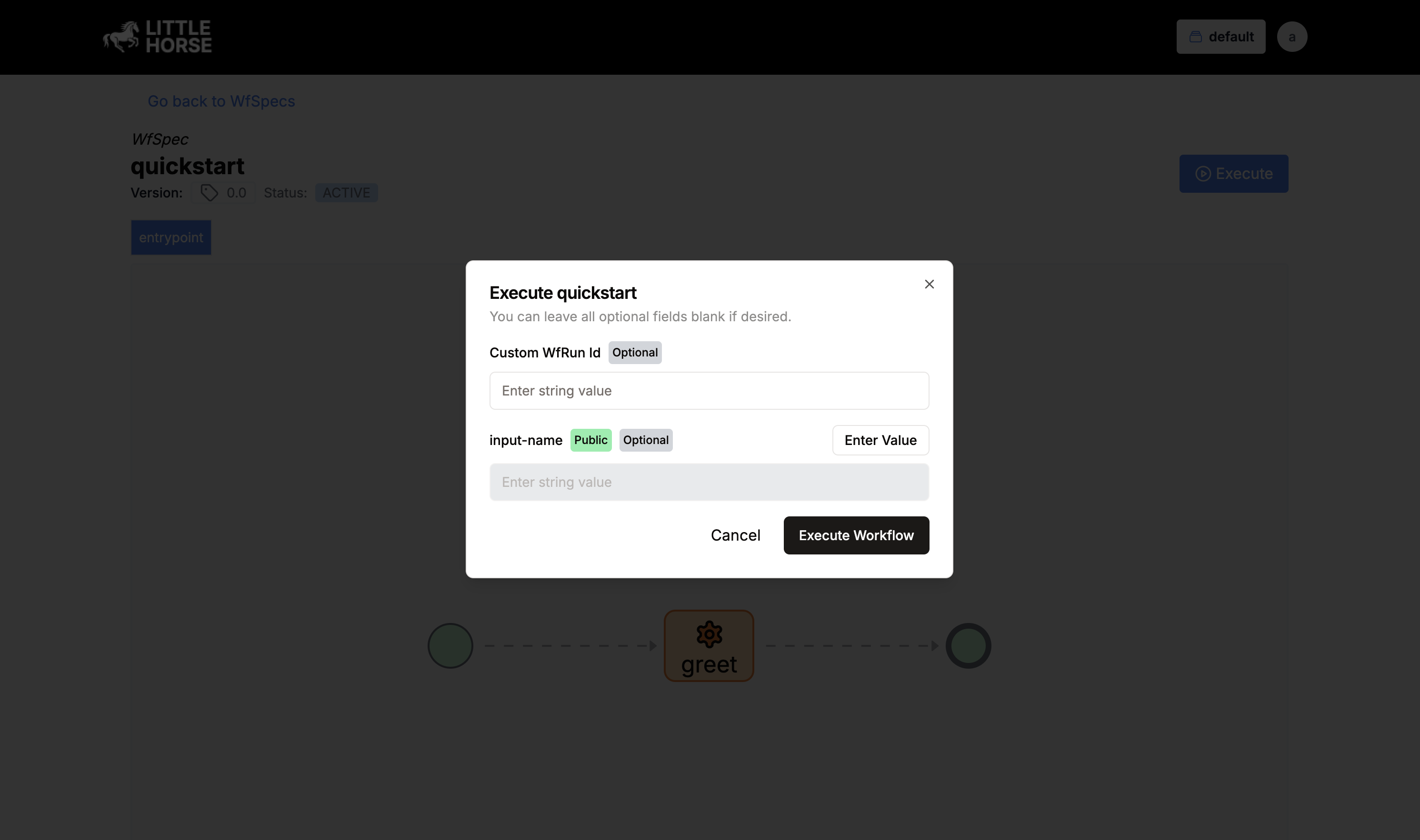
The dashboard will show you the WfRun's execution status in real-time, making it ideal for debugging.
Executing with the Java SDK
For production applications, you'll typically want to execute a WfRun programmatically. Create a new file called RunWorkflow.java:
- Java
- Python
- Go
- C#
package io.littlehorse.quickstart;
import io.littlehorse.sdk.common.config.LHConfig;
import io.littlehorse.sdk.client.LHClient;
public class Main {
public static void main(String[] args) throws Exception {
// Initialize the client
LHConfig config = new LHConfig();
LHClient client = new LHClient(config);
// Run the workflow
String wfRunId = client.runWorkflow(
"quickstart",
java.util.Map.of("name", "anakin"),
null
).getId();
System.out.println("Started workflow with ID: " + wfRunId);
}
}
from littlehorse.sdk.common.config import LHConfig
from littlehorse.sdk.client import LHClient
def main():
# Initialize the client
config = LHConfig()
client = LHClient(config)
# Run the workflow
wf_run_id = client.run_workflow(
"quickstart",
{"name": "anakin"},
None
).get_id()
print(f"Started workflow with ID: {wf_run_id}")
if __name__ == "__main__":
main()
package main
import (
"fmt"
"github.com/littlehorse/sdk-go/client"
"github.com/littlehorse/sdk-go/common/config"
)
func main() {
// Initialize the client
config := config.NewLHConfig()
client := client.NewLHClient(config)
// Run the workflow
wfRunId, err := client.RunWorkflow("quickstart", map[string]interface{}{"name": "anakin"}, nil)
if err != nil {
panic(err)
}
fmt.Printf("Started workflow with ID: %s\n", wfRunId.GetId())
}
using System;
using LittleHorse.Sdk.Common.Config;
using LittleHorse.Sdk.Client;
namespace LittleHorse.Quickstart
{
class Program
{
static void Main(string[] args)
{
// Initialize the client
var config = new LHConfig();
var client = new LHClient(config);
// Run the workflow
var wfRunId = client.RunWorkflow("quickstart", new { name = "anakin" }, null).GetId();
Console.WriteLine($"Started workflow with ID: {wfRunId}");
}
}
}
The SDK provides the most flexibility for executing a WfRun. You can integrate it into your existing applications and handle WfRun execution programmatically.
Choosing the Right Method
Each method has its ideal use case:
| Method | Best For |
|---|---|
lhctl | Development, testing, and CI/CD pipelines |
| Dashboard | Debugging, monitoring, and team collaboration |
| SDK | Production applications and system integration |
Remember, all methods interact with the same LittleHorse server, so you can mix and match them based on your needs.
Wrapping Up
You've learned how to execute a WfRun using different methods and monitor its execution. In the next lesson, we'll dive deeper into debugging WfRuns and handling errors.
If you haven't already:
- Join the LittleHorse Slack Community
- Give us a star on GitHub
- Check out our documentation